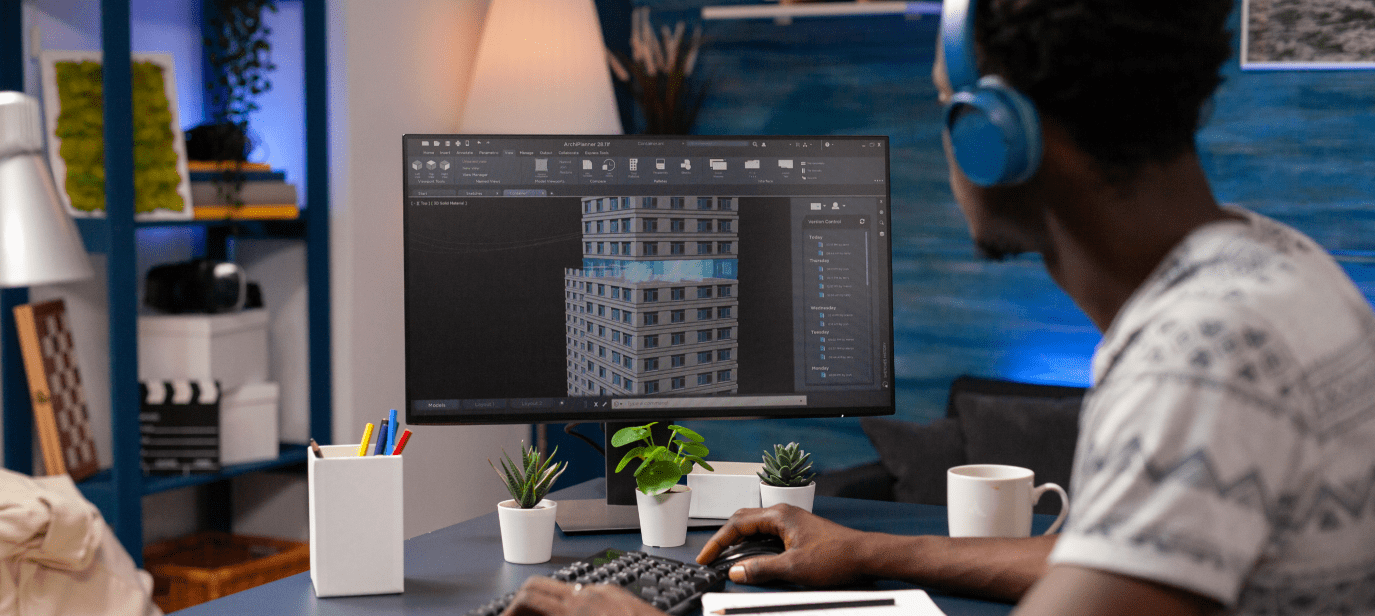As a leading game engine that has transformed the industry, Unity stands out in the field of game development. Unity has enabled programmers of all skill levels to produce gorgeous and engaging game experiences on a variety of platforms thanks to its adaptable and user-friendly interface. It has given birth to innumerable game worlds with its extensive range of features and capabilities, which have made it the preferred option for pros and amateurs alike.
3D modeling is a crucial component in game creation. Exceptional 3D models vivify characters, landscapes, and items, generating an aura of authenticity and profundity that ensnares a player’s imagination. Nevertheless, achieving an ideal equilibrium between visual fidelity and performance presents developers with a formidable challenge.
This article can help with that. The performance of your game won’t suffer as a result of the thorough instruction you’ll get from us on how to create high-quality 3D modeling in Unity. Together, we shall delve deeply into the most effective practices, optimization methods, and clandestine industry knowledge that shall empower you to craft awe-inspiring visuals, yet simultaneously sustain fluid, efficient gameplay.
Understanding the Basics of 3D Modeling in Unity
Modern video games rely heavily on 3D models as the foundation for their immersive environments, which players may explore. Gamers now anticipate visually attractive and realistic landscapes because of technological developments. The ability to connect with characters and feel fully immersed in the game environment is made possible by high-quality 3D models. For developers hoping to attract their audience, understanding the skill of 3D modeling in Unity is essential.
Three main categories of 3D models are used in the creation of video games:
– Static
– Dynamic
– Animated
Static models are things that don’t move, like landscape or buildings. Objects in dynamic models may move or interact with the player, such as doors or automobiles. Animated models are more complicated because they include skeleton rigs and animations that give figures or animals life. For the purpose of developing captivating gaming settings, it is crucial to comprehend the variations and uses of each model type.
Optimal Workflow for 3D Modeling in Unity
Choosing the Best Software for 3D Modeling:
Choosing the right 3D modeling software is vital, and the options are manifold; however, we present three preeminent choices for your consideration.
– Blender, an open-source marvel, is gratis and offers a plethora of tools for sculpting, texturing, and animating 3D creations. Unity compatibility and an extensive user community render it particularly attractive to indie developers and budget-conscious artists.
– Autodesk Maya, a formidable contender in the professional sphere, is utilized by numerous top-tier gaming studios. Despite its hefty price, its rich feature set, including sophisticated rigging and animation capabilities, makes it a worthy expenditure for dedicated creators.
– 3ds Max, Autodesk’s other standout offering, excels in domains such as game development and architectural visualization. Its user-friendly interface and powerful tools solidify its position in the 3D modeling arena.
Priming Your 3D Masterpiece for Unity:
Having selected your software and crafted your model, Unity preparation is the next step.
1. Scaling and Orientation Matter: Proper dimensions and orientation are paramount, as they impact in-game positioning and interaction. Most 3D applications facilitate exporting models with Unity-appropriate units and orientation.
2. UV Mapping and Texturing: Crucial to achieving the desired aesthetic, UV mapping and texturing require careful attention. Create a UV map with minimal distortion and seams, aligning high-resolution textures accordingly for a visually striking result.
Adding the 3D model and configuring it in Unity:
Model preparation complete, you’re ready to import and configure it in Unity.
1. Mesh Import Settings: Unity offers a plethora of customizable import settings for your model. Tweak options like normals, tangents, and mesh compression to strike the optimal balance between visual splendor and performance efficiency.
2. Rigging and Animation Configuration: If your model boasts a rig and animations, navigate to Unity’s Rig and Animation tabs for proper setup. Establish rig type, avatar definition, and root motion settings, then use Unity’s Animator Controller and Timeline to import or generate animations.
3. Material and Shader Application: Finally, embellish your model with materials and shaders to achieve the desired appearance. Unity’s built-in shaders are plentiful, but for more advanced effects, consider custom shaders crafted with ShaderLab or Shader Graph. Prioritize shader optimization, harmonizing performance and quality.
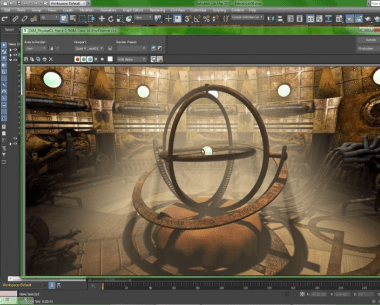
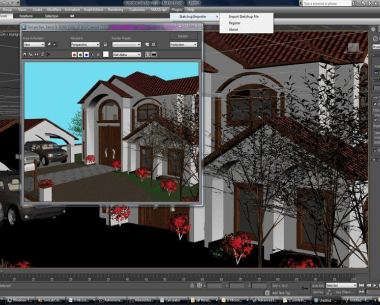
Optimizing 3D Models for Performance and Quality
Consider using these 3D models, texture, and shader optimization strategies to produce a visually appealing game without sacrificing speed.
Mesh optimization methods
1. Level of Detail (LOD) System: Implementing a level of detail system enables Unity to show several representations of a model depending on the viewer’s distance. By presenting simpler models further away while keeping the look of high-quality assets up close, this method lessens the computational strain.
2. Cutting Down on Polygons Without Compromise: The performance of your model may be considerably improved by simplifying its shape. Reduce the number of polygons while maintaining the model’s general form and level of detail by using retopology tools in your 3D modeling program. To keep the appearance of fine surface detail, use this with normal maps.
Texture optimization
1. Texture Compression: Large textures might affect loading times and speed. Texture compression can help. Textures may be compressed to make their files smaller, which speeds up page loads and uses less memory. Depending on your target platform, Unity supports a number of texture compression formats, including DXT, ETC, and ASTC.
2. Mipmaps: When a texture is seen close up or at a smaller scale, Unity shows mipmaps instead of the full-sized texture. Enabling mipmaps can maintain visual quality while enhancing performance and lowering aliasing artifacts.
Shader optimization
1. The Best Shader to Use for Your Project: Performance and visual quality must be balanced by choosing the right shader. For various purposes and target platforms, Unity provides a variety of built-in shaders, including Standard, Mobile, and Lightweight Render Pipeline (LWRP) shaders. Consider the specifications of your project before selecting a shader that will provide the necessary effects without negatively impacting the performance of your game.
2. Custom Shaders for Particular Needs: If the built-in shaders are unable to meet your needs, think about developing your own using ShaderLab or Unity’s Shader Graph. With the increased flexibility that custom shaders provide over the rendering process, you may improve performance and create special visual effects that are exclusive to your project. Remember that custom shader optimization is vital to avoid unneeded performance impacts.
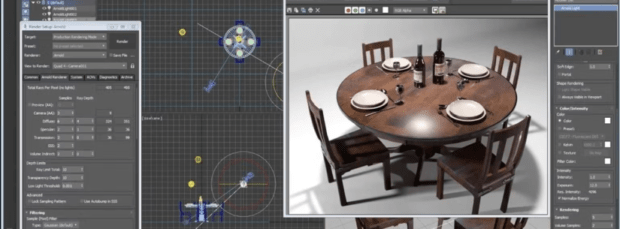
Quality Assurance and Testing
A successful game requires ensuring top performance and quality throughout the development process. Maintain a high quality for your 3D models in Unity by using the following methods and tools:
1. Tools for Profiling in Unity
Frame Debugger: The Frame Debugger is a useful tool for examining the rendering of your game frame by frame. It enables you to recognize problems like overdraw, pointless shader passes, and excessive draw calls, assisting you in locating and resolving performance issues in real-time.
Memory Profiler: The Memory Profiler offers a thorough analysis of how much memory your game is using, as well as specific information on files, textures, and models. Utilize this tool to locate memory leaks, improve memory allocation, and reduce the possibility of performance problems caused by memory usage.
2. How to Spot and Fix Performance Bottlenecks
As your game is being developed, keep an eye on its performance to spot any potential snags that might degrade the player experience. Examine memory, CPU, and GPU consumption to find opportunities for improvement. LOD systems, model simplification, and texture compression are some implementation strategies to take into account if you want to improve speed without losing visual quality.
3. Continual Improvement During the Development Process
Since changes to one area can have an impact on performance in another, optimizing your game should be a continuous process. Review your 3D models, lighting, and shaders often, and make adjustments as necessary to keep performance and visual quality in check. To ensure that it provides players with a consistent and entertaining experience across all platforms and hardware setups, test your game on a variety of them. Making a commitment to ongoing optimization can help you produce a polished, high-caliber game that engages players.
Conclusion
In this article, we’ve examined the nuances of 3D modeling in Unity, emphasizing key strategies and resources that may support you in producing aesthetically appealing games without compromising gameplay. You may create immersive and captivating gaming experiences by comprehending the fundamentals of 3D models, picking the best modeling software, and optimizing meshes, textures, and shaders.
We’ve also spoken about the value of testing and quality assurance, as well as the need for ongoing optimization throughout the development process. Utilizing these techniques will put your project on the right track for successful game development by ensuring that the delicate balance between performance and visual quality is maintained.
Are you prepared to create your game idea? Eventyr is ready to assist! Our highly skilled professional staff are happy to work with you and provide advice and knowledge specifically suited to your individual vision. With Eventyr, you’ll have a committed group of people working under your direction to ensure that your project is successful. Don’t be afraid to contact us if you want more details, and let us help you make your dream come true.